 This week, in our Linux Page (in Spanish) we posted an essential manual about the best software to convert a video file from mkv to a more common (and readable) avi format. First of all we tried with a well known line program: ffmpeg but we had different problems and we did not succeed. For this reason we tried to install the specific libavcodec-unstripped-51 package but we were not able to convert our file. For our second test we installed avidemux but also in this case the mkv file resisted. Then we read in a post that VLC contains a powerful converter and we used it to transform the mkv file to avi. Unfortunately we succed only for the audio part of our file but we were not able to obtain a complete video file. Only during our last test we transform the mkv video to avi using WinFF. This program, based on ffmpeg, has a very clear graphical interface and it is very intuitive to use. After ten minutes of trials we were able to correct our settings and to start the file conversion. In the WinFF menu you can easily choose between many different video and audio formats (in our test we chose AVI) with a Device Preset setted to XviD in AVI (16:9) and decide the output folder you prefer. WinFF -does not work- if you do not insert the mandatory data in the below part of the menu. In our test we setted:
This week, in our Linux Page (in Spanish) we posted an essential manual about the best software to convert a video file from mkv to a more common (and readable) avi format. First of all we tried with a well known line program: ffmpeg but we had different problems and we did not succeed. For this reason we tried to install the specific libavcodec-unstripped-51 package but we were not able to convert our file. For our second test we installed avidemux but also in this case the mkv file resisted. Then we read in a post that VLC contains a powerful converter and we used it to transform the mkv file to avi. Unfortunately we succed only for the audio part of our file but we were not able to obtain a complete video file. Only during our last test we transform the mkv video to avi using WinFF. This program, based on ffmpeg, has a very clear graphical interface and it is very intuitive to use. After ten minutes of trials we were able to correct our settings and to start the file conversion. In the WinFF menu you can easily choose between many different video and audio formats (in our test we chose AVI) with a Device Preset setted to XviD in AVI (16:9) and decide the output folder you prefer. WinFF -does not work- if you do not insert the mandatory data in the below part of the menu. In our test we setted:
Video Settings
Video Bitrate = empty (null = we did not write anything)
Frame rate = 25
Video Size = 592 x 320
Aspect Ratio = 16:9
Audio Settings
Audio Bitrate = 118
Sample Rate = 48000
Audio Channels = 2
Additional Command Line Parameters (advanced)
null = we did not write anything
We recommend WinFF to all that people who are not very clever with line command programs and need to easily transform video files to a different formats! 

Computer Borders
Freeware, Linux and more… by Galigio
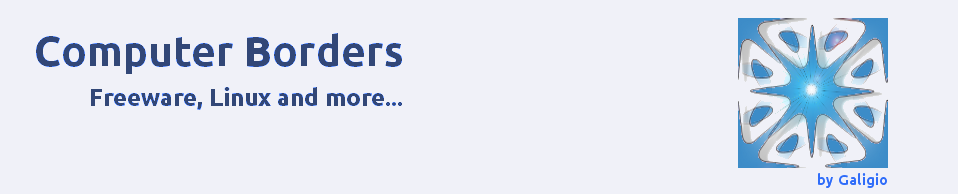
You should be able to view the command line generated by winff for the conversion. There is a menu option to display the cmd line and to pause the conversion.
At any rate, using this info, you can create your own profile to automatically use this as a preset.
Hope this makes it even easier for noobies.
LikeLike
-f mp4 -r 15 -vcodec mpeg4 -s 320×240 -b 320kb -aspect 16:9 -acodec libfaac -ab 96kb -ar 44100 -ac 2
I need to choose the second audio languaje..can you help please.
LikeLike
Thanks for the info. How about if the mkv file has a subtitle within it? I tried to convert but the subtitle did not display after conversion. Can you please help me?
LikeLike
@Prescilla, @komaxlaredo. I suggest you post your questions on the http://www.winff.org forums site. Its not fair to the original blogger to handle WinFF support requests here! Maybe your questions are already answered there.
LikeLike
Thanks bro. It really help me to convert mkv file.
LikeLike
I tried many the so called MKV to AVI Converter, after comparison, I find iDealshare VideoGo is a nice choice. For it can support batch converting and can convert MKV to AVI with almost no loss of video quality on Mac or Windows. It also can convert MKV to MP4, MOV, Apple ProRes, WMV, 3GP etc.
Hope it is what you are looking for.
LikeLike