
Just a quick reminder to add a text/word watermark in OpenOffice Word Processor or Microsoft Word:
In OpenOffice Word Processor
a- Create an image using GIMP
– insert a Text field
– choose your favourite font, size, colour (25-30% grey is suggested)
– use the “Rotate Tool” to rotate your text to 45.00 degrees
– save the file in a light graphic format (e.g .gif)
b- Create the watermark
– open OpenOffice Word
– go to Insert —> Picture —> From File and select your graphic file
– click on the image using the mouse’ right button and select Wrap —> In Background
– Done!
– Go to Format
– Select Background and choose Printed watermark
– Click on Text Watermark
– Type “Your Text Here”
– Select Diagonal and then click OK
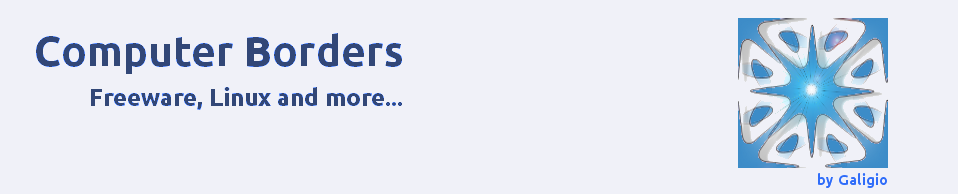


I am regular visitor, how are you everybody? This article posted at this site is really
nice.
LikeLike
Hey! This is my first comment here so I just wanted to give a quick
shout out and tell you I genuinely enjoy reading your articles.
Can you suggest any other blogs/websites/forums that cover the same subjects?
Appreciate it!
LikeLike
Hi, yup this paragraph is actually fastidious and I have learned lot of things from it about blogging.
thanks.
LikeLike