 I confess that I use Pogoplug as cloud server for my external hard disks because it is really simple to configure and trustful. Unfortunately the Linux version of the Pogoplug management software is not so simple to configure and has fewer features than the Windows and MAC versions.
I confess that I use Pogoplug as cloud server for my external hard disks because it is really simple to configure and trustful. Unfortunately the Linux version of the Pogoplug management software is not so simple to configure and has fewer features than the Windows and MAC versions.
Running Ubuntu 12.04 LTS I can manually mount the drives I connected to my Pogoplug device, following the path Network –> Windows –> etc.., but sometimes this way is not so fast and moreover I cannot access to Pogoplug Cloud.
Waiting for an updated software from the producer I decided to use the current version to automatize the process and mount the drives connected to the Pogoplug and its cloud as if they were physically attached to my Ubuntu 12.04 LTS.
After a “classic” Google search on this topics I found different suggestions. Unfortunately I also had more than few problems to configure the software provided by Pogoplug because some tips were not so clear or easy as I desired.
By my experience, the fastest and reliable way to configure Pogoplug drives on Ubuntu 12.04 is the following:
– open Terminal and type sudo apt-get install fuse-utils
– open Synaptic Package Manager and be double sure you have yet installed these packages: fusesmb, fusedav, fuseext2, fusefat
– download the Linux software provided into the Downloads section of Plogoplug website, unzip it and save the file in your Home folder
– open Terminal and type: sudo usermod -a -G fuse $(id -u -n)
– log out and then log in again on your Ubuntu account to be sure that Fuse is correctly running
– open Terminal again and create a directory (in Media) to be used as mount point: sudo mkdir /media/pogoplug
– then type: sudo chown root:fuse /media/pogoplug
– and: sudo chmod 0775 /media/pogoplug
– in Terminal launch this command:
/home/yourusernameonubuntu/pogoplugfs --password yourpassword --mountpoint /media/pogoplug --user yourusername
where:
1. yourusernameonubuntu means you have to insert the name of User profile you use when you log in Ubuntu on your computer
2. yourusername and yourpassword are the username and password you use on the Plogoplug Website
Now, after some seconds an many automatic text lines, an icon named Pogoplug will appear on your desktop and you will be able to manage the online Pogoplug features as a local disk.
Don’t forget that you have to use keys -control+c- in Terminal if you want to disconnect from Pogoplug.
At this point the work is done but you might create a launcher icon in your (e.g.) Applications menu following this instructions:
– go to: System Tools –> Preferences –> Main Menu and click on the group (menu) where you want to create your new launcher (in my case simply was Applications)
New Item –> Create Launcher
Then fill the required fields with:
Type = Application in Terminal
Name = Pogoplug
Command =
/home/yourusernameonubuntu/pogoplugfs --password yourpassword --mountpoint /media/pogoplug --user yourusername
(as for the example above)
If you want to personalize the button you can also choose your favorite icon clicking on the picture on the left high corner.
On my side I also preferred to automatize the launch of Pogoplug command at each boot up in this way:
– go to: System Tools –> Preferences –> Startup Applications
– click on Add
– fill the fields:
Name = Pogoplug
Command = Same command line you used to start Pogoplug drive:
/home/yourusernameonubuntu/pogoplugfs --password yourpassword --mountpoint /media/pogoplug --user yourusername
(as for the example above)
So, starting now, you will have your Pogoplug drive connected each time you boot Ubuntu. You will not have any annoying Terminal lines.
Security Warnings: don’t forget that the data you move to and back Pogoplug, are directed through the web. This means that they could potentially be intercepted (and read) by third parties but it’s also necessary to specify that, if you configure it on the website Settings area, Pogoplug uses SSL (HTTPS) to encrypt the connection with its servers.
Anyway, don’t forget that the data you store into Pogoplug are not encrypted. If you want to join a better level of security you can encrypt previously your data or your disks using different softwares as TrueCrypt or the command dm-crypt (for more details on this topic also visit http://archlinuxarm.org/forum/viewtopic.php?t=1761&p=9723). 
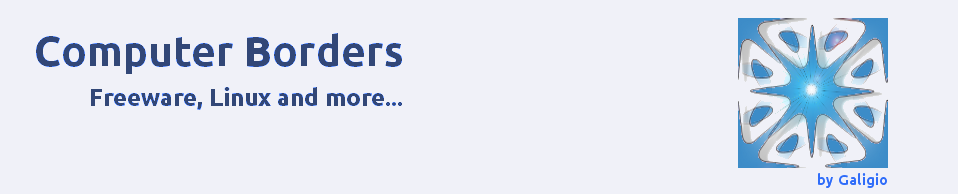
Pingback: What About Ubuntu 12.04 Dash Home’s Search Videos Feature? | EssayBoard
When I reinstall Ubuntu/Mint etc etc… sometimes I have problems to install the PogoPlug drive and a NAS device…
This instruction have solved 1 problem, and have bookmarked it for future (time saving) use 😛
Tested it on 2 devices (Linux Mint) and this is the easiest way.
There are other guides on the net but not always easy readable.
LikeLike
Pingback: Mount PogoPlug ‘drives’ locally « 0ddn1x: tricks with *nix
Thank you for this; it worked for me. I really don’t know what those people over at Cloud Engines are thinking. Why have they STILL not released a legitimate Linux software package for their product?
LikeLike
Thanks for these instructions, it worked great for me Linux Mint 15
LikeLike
– download the Linux software provided into the Downloads section of Plogoplug website
Is lost. Any link?
LikeLike
This one?
http://download.pogoplug.com/install/linux/pogopluginstall.tar.gz
LikeLike
Or 64-bit:
http://download.pogoplug.com/install/linux/pogopluginstall-64.tar.gz
LikeLike
Thank you for the link!!!
LikeLike
Everything is very open with a clear description of the issues.
It was really informative. Your website is very helpful.
Thanks for sharing!
LikeLike