 The first time I had this kind of problem was when I was trying to create a bootable USB drive and a pop-up windows appeared informing me that “you must first mount USB drive /dev/sdc1 to a mount-point. Most distributions will do this automatically after you remove and reinsert the USB drive”. I had never had this matter on Linux because, normally, all the USB drives are immediately recognized and mounted but there is always a first time….
The first time I had this kind of problem was when I was trying to create a bootable USB drive and a pop-up windows appeared informing me that “you must first mount USB drive /dev/sdc1 to a mount-point. Most distributions will do this automatically after you remove and reinsert the USB drive”. I had never had this matter on Linux because, normally, all the USB drives are immediately recognized and mounted but there is always a first time….
After some googling I discovered that a specific program dconf-editor could help me to check the Linux settings and to consequentlyresolve the situation.
First of all you need to install dconf-editor on your Linux so you have to open a Terminal and type:
sudo apt-get install dconf-tools
After the installation you launch dconf-editor (for MATE environment it’s into the System Tool menu) and navigate it to media-handling:
org –> gnome –> desktop –> media-handling
Now you have to be sure that commands automount and automount-open are both flagged.
If you discover that they are already flagged, its necessary to manually create a mount point using the Terminal.
Open a Terminal and type:
df -H
to see the mounted disks. If you are not able to find the USB drive that you want to mount then type:
sudo fdisk -l
and you’ll see all disks (mounted/unmounted).
Now you are able to know the right drive identity (e.g. sdb1, sdc1, sdd1) that your OS assigned to that specific drive. Memorize it and start to create the mount point:
sudo mkdir /media/newusb
where “newusb” is the mount point name you want to assign to your USB drive.
Then type:
sudo mount /dev/sdb1 /media/newusb
where “sdb1” is the drive identity we found before and “newusb” the mount-point name you choose.
That’s it, now your USB drive has a mounting point and you can use it (in my case I was able to create a bootable USB drive usiing Unetbootin)
You can find some extra useful tips about mounting USB drives at the Ubuntu community. 
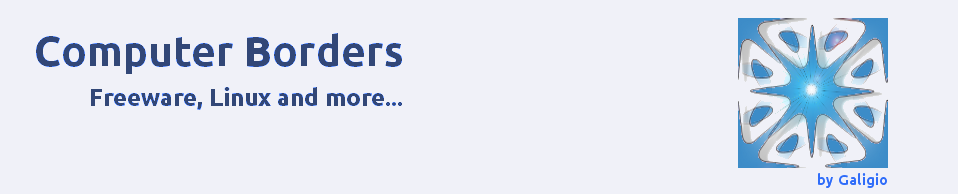
Thanks!
LikeLike
Thank you! Easy enough and clear instructions!
LikeLike
Thanks it works fine
LikeLike
thank you
LikeLike
Thanks a lot, it’s a great help!
LikeLike
thanks a lot
LikeLike
Fab, thank you! 🙂
LikeLike
Thanks man!
LikeLike
very well explained. i would certainly say you would may a fine teacher. 🙂
LikeLike
Muchas Gracias.
LikeLike
Thank you so much , i pass through all the steps described, and it works the best
I am really very happy, I love you
Success and thank you so much for your help
LikeLike