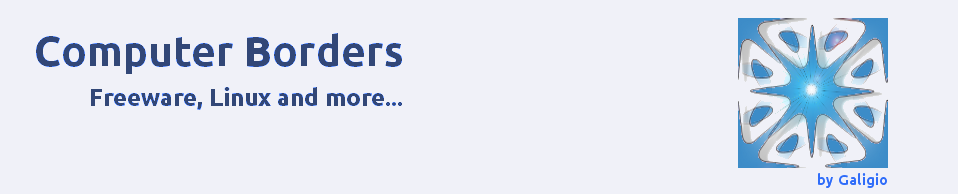On Thunderbird, the only way to be 99% sure nobody will read your emails is to save your profile on an encrypted folder (or disk partition) using e.g. TrueCrypt but if you are not concerned that you are under surveillance, you can simply use a quick and useful trick that allows Thunderbird to ask for the Master password every time you launch it.
On Thunderbird, the only way to be 99% sure nobody will read your emails is to save your profile on an encrypted folder (or disk partition) using e.g. TrueCrypt but if you are not concerned that you are under surveillance, you can simply use a quick and useful trick that allows Thunderbird to ask for the Master password every time you launch it.
In Ubuntu you have to follow two different steps. First of all, go to Edit —> Preferences —> Security —> Passwords and create your Master Password. Secondly, go to Edit —> Preferences —> Advanced —> Config Editor (click on “I’ll be careful, I promise”). Then in the filter bar, type password and change the parameter for mail.password_protect_local_cache to True. The next time you will launch Thunderbird nothing will be displayed (old and new emails) before you insert the correct Master Password.
If you are using Thunderbird on Windows you have to modify mail.password_protect_local_cache going to Tools —> Options —> Advanced —> Config Editor (click on “I’ll be careful, I promise”). Then, as for Ubuntu, in the filter bar type password and change the parameter for mail.password_protect_local_cache to True.