
First of all, I wanted to test one of the latest version of Android 4 but I didn’t want to spend money for a new device so I decided to use/sacrifice the Nook Color that I used rarely because I am a Kindle enthusiast.
Secondly I didn’t want to void the Nook warranty or permanently modify its ROM.
Last but not least I never pretended to discover a new way to modify the Nook but just find the most simple and practical tutorial into internet.
After some hours of internet surfing I found some interesting commercial solutions (e.g. n2acards) and a lot of good tutorial posts and my final choice was one by xda-developers.
I bought a class 4, 8 GB micro SD card and I followed the detailed instructions described into the xda-developers post…, but I had some practical problems because I didn’t read carefully all the text.
The xda-developers tutorial is really well done and full of right information but, as for my experience, it is best to focus your attention on some few points/steps.
In particular:
– you have to create a bootable micro SD card using these commands on Terminal:
sudo fdisk -l
(in this way you will discover the right address of your SD card, in my case was “sdc”. Pay attention! If you choose the wrong address you risk to wipe your hard disk)
sudo dd if=generic-sdcard-v1.3-CM7-9-10-larger-Rev5.img of=/dev/sdc
where generic-sdcard-v1.3-CM7-9-10-larger-Rev5.img is the the image file you find in the xda-developers webpage and sdc the right address of your SD card
– when you download the three necessary “software”, be sure to choose the right one for the CM you have chosen. I mean: if you choose to install CM 9 you need gapps-ics but, if you prefer CM 10, gapps-jb is the right software for you. If you don’t use the proper file, you will have this type of “error message” when you boot your new Android:
Unfortunately, Google services framework has stopped
Unfortunately, Setup Wizard has stopped
Adding the zip files suggested on the xda-developers guide you are now ready to test the Android 4 on your Nook. During the first boot up the Linux software on the SD card will inflate the proper files creating all the right folders and compiling the libraries. To complete this step you will need about 8/10 minutes and, at the end, the Nook will automatically shut down.
In my case I installed CM 10 and during my first boot-up, after I completed the installation, I was not able to use the Android Keyboard and I read this error message on the screen:
Unfortunately, Android keyboard (AOSP) has stopped
Luckily, I was not the first user to have this kind of problem and I read the right tip into another xda-developer blog. I had to come back at the beginning of the Tutorial and change the gapps zip file to an older version, more precisely the 2012-10-11. After this, the new installation the Android 4 run properly on the Nook Color.
For my experience, the Android 4 on the Nook Color is slowest than I supposed but it is not so slow to force me to come back to an older Android version. When I installed a couple of free apps, Startup Manager and Memory Booster, the speed improved and Android was more fluid. 
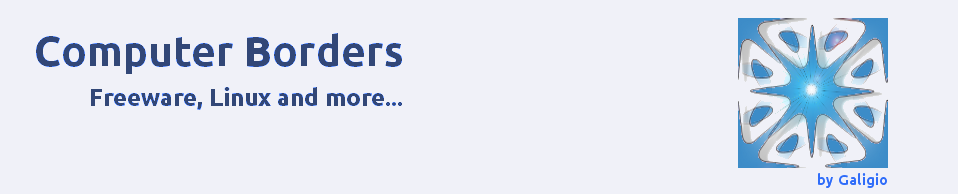
I tend not to write a ton of responses, however
i did some searching and wound up here How to install
Android on a Nook Color using a Linux OS – Practical Tips |
Computer Borders. And I do have 2 questions for you if you do not mind.
Is it simply me or does it appear like a few of these comments
come across like written by brain dead folks?
😛 And, if you are writing at additional online
sites, I’d like to follow anything new you have to post. Could you list of every one of all your shared sites like your linkedin profile, Facebook page or twitter feed?
LikeLike