 We know that every time we visit a website we are caught by “invisible” robotized voyeurs which analyse our behaviour and share information to the site owner or to specialized data-collecting companies. These companies usually analyze the obtained information to improve the quality of their web service (in the most optimistic case) or to create a profile about the user with the specific goal to better sell services in the near future.
We know that every time we visit a website we are caught by “invisible” robotized voyeurs which analyse our behaviour and share information to the site owner or to specialized data-collecting companies. These companies usually analyze the obtained information to improve the quality of their web service (in the most optimistic case) or to create a profile about the user with the specific goal to better sell services in the near future.
The real problem is that normally we are not able to realize what is happening. all this “ghost” activity happens in a silent mode without any tangible trace. To avoid this data collection and protect in a more efficient way our privacy we can use Ghostery, a specific add-on for Firefox and Chrome.
Ghostery defuses trackers, web bugs, pixels, and beacons placed on web pages by Facebook, Google Analytics, and more than 1,000 other ad networks, behavioral data providers, web publishers and companies interested in your web activity. As for every Firefox add-on, Ghostery is simple to install and manage. After the installation you can choose if you want to share anonymous information with the Ghostery servers to improve the quality of its services or if you prefer not to collaborate with them. You also can decide if you want to automatically update your Ghostery library and choose the specific trackers you want to neutralize. You can also create a policy for your cookies or (recommended) define a Whitelist for the websites you trust.
During my tests, Ghostery has not slowed the navigation speed in a sensible way also because I spent a little of time on creating a personalized Whitelist during my first use of this add-on.
Last but not least, Ghostery provides a very powerful information section where you can learn about any tracker it has blocked for you.
To conclude I can say that Ghostery is an add-on you must have on your Firefox to better protect your privacy! 
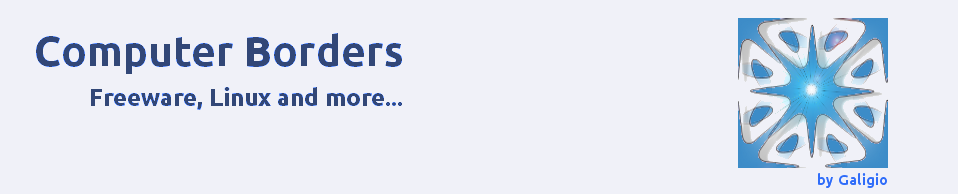
 This article comes as a useful help for all
This article comes as a useful help for all 