Slide.ly is a free image and photo resizer that allows you to resize photos and images to best fit the standards for social media and Web.
It’s really usefull and easy to use.
Recommended!
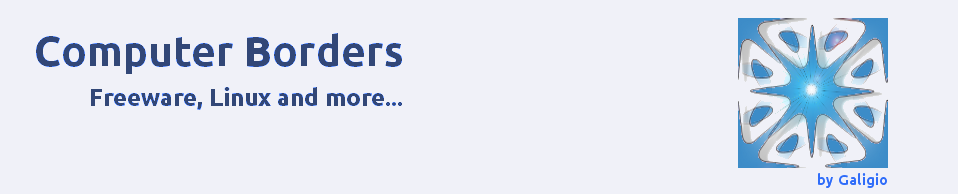
Slide.ly is a free image and photo resizer that allows you to resize photos and images to best fit the standards for social media and Web.
It’s really usefull and easy to use.
Recommended!
Gifted by the world’s most generous community of photographers. ? = https://unsplah.com
from Pocket https://unsplash.com/
via IFTTT
Mozilla plans to increase the number of content processes of Firefox’s multi-process architecture to four (from one) with the release of Firefox 54.
Some Firefox installations are still not eligible for Firefox’s multi-process architecture. This includes systems with accessibility tools or settings enabled. Multiple processes won’t be enabled for users with extensions either, regardless of whether those are legacy add-ons, or WebExtensions.
Mozilla ran its memory test again to determine the right number of content processes. An increase in the number of content processes for the browser always goes along with an increase in memory usage.
from https://is.gd/7xLhyI
Selected by Galigio via Computer Borders
photo credit: Seth_Wilson Study via photopin (license) I came across this article: http://nybookeditors.com/2016/02/instantly-improve-your-writing-with-these-11-editing-tools/ Any tool which boosts my scrabbly prose is worth having. Not the least in that some of these tools are free. I’m going to test out each of the free ones (because I am a cheapskate). You can review how you feel […]
via Using Online Tools to Improve Your Writing — The Procrastination Pen
If you need to quickly modify pdf documents on-line (e.g. before forwarding them), you cannot have access to your laptop and you don’t have the Administrator privileges on the computer you are using, you could be interested on the features offered by http://www.ilovepdf.com.
PRO: This website works without the need to install particular “interfaces” on your computer, it doesn’t seem to be invasive and the results, for my experience, are good. Moreover, it offers a real interesting bunch of features to “modify” and convert pdf documents.
CONS: It uses only HTTP protocol and, in any case, is an “unknown third party” so remember to not share any OFYE documents with them.
——————
 Yes, I know! Talking about Blogilo is not an hot news but the “recent” version 1.1 (according to the Help Menu in Blogilo software) has added some new features and something has changed. Some years ago, when I tested Blogilo, I thought that this software was a good “concept” but it lacked of too many features as compared with e.g. online WordPress.com platform. With version 1.1 these lacks have been reduced and now Blogilo becomes interesting if you are looking for a software that could be used daily for offline posting.
Yes, I know! Talking about Blogilo is not an hot news but the “recent” version 1.1 (according to the Help Menu in Blogilo software) has added some new features and something has changed. Some years ago, when I tested Blogilo, I thought that this software was a good “concept” but it lacked of too many features as compared with e.g. online WordPress.com platform. With version 1.1 these lacks have been reduced and now Blogilo becomes interesting if you are looking for a software that could be used daily for offline posting.align="left"
<img src="http://i119.photobucket.com/albums/o158/galigio/blogilo_logo_zps3pmqrnq1.png" align="left" width="160" height="105">

 As you know, Calibre is a powerful tool that allows you to easily manage your e-book library. It also allows you to back up the e-books that you buy online and to transfer them to other devices when your e-book reader is out-of-order.
As you know, Calibre is a powerful tool that allows you to easily manage your e-book library. It also allows you to back up the e-books that you buy online and to transfer them to other devices when your e-book reader is out-of-order.
Sometimes the problem is that e-book formats evolve rapidly and new versions have been “recently”created. For this reason I personally suggest to update Calibre very often because new version have, obviously, the most updated plugins and consequently support new formats.
The Calibre website has a good download section where you find easy instructions to update your e-book reader on almost any OS. In my experience, usually you spend less than 6-7 minutes to update Calibre and the advantages you have worth the time you spend.
Moreover, if you have problems to read an e-book on the last version of Calibre, check the file format (in my case was .azw3), launch Calibre and go in Preferences → Behaviour. Then, be sure that the file format you are trying to open/read is correctly activated into the list you find there. Enjoy your reading! 