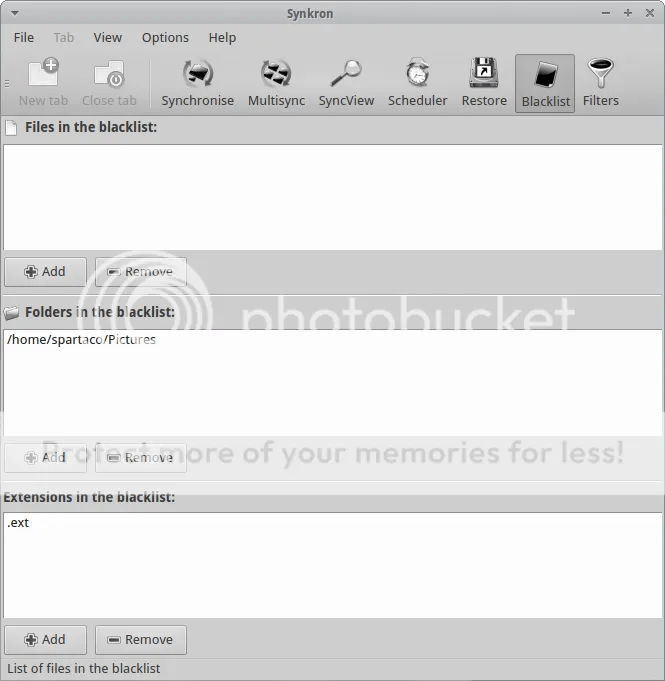Image from: marketing-partners.com
Since some weeks ago, I used:
for my web search and I was able to open the main Google Homepage without to be redirected to any local Goole site.
What I usually obtained was:
1 – less “personalized” search results: the algorithm will be not “contaminated” by my local IP and I will able to find information “cleaned” by local trends;
2 – the possibility to use the “same” Google even when I am abroad;
3 – the security that my searches were always up-to-date respect the global actual trends. For my experience when I search some particular topics as “marketing” I obtain, in the first Google page, fresh news only using Google in its NCR version. If I try to use my local Google homepage I have to spend more time setting the Google’s “advanced search” or trying to understand what information are “really” fresh new.
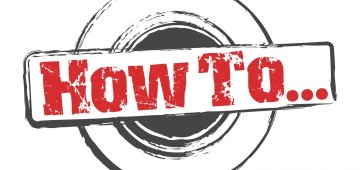
Image from: mods2015.com
I found the right solution when I visited ycombinator.com and I found the post created by newman314 that submitted a link that combined NCR and SSL protocol (for a little bit of more privacy).
https://encrypted.google.com/search?q=test&qscrl=1&n…
https://encrypted.google.com/search?q=test&qscrl=1&ncr=1
Where the word “test” is what I am looking for.
Then I also found a faster solution by dragop:
http://www.google.com/?gfe_rd=cr&gws_rd=cr
and, in the same webpage, a shorter version from 3dfan:
http://www.google.com/?gws_rd=cr
On my side I prefer to use this other URL that gives me the same results through an SSL connection:
To be sure that the results were really the same and not simply related with the English language and influenced by the IP, I tested this URL comparing them from what I obtained from the above mentioned:
http://www.google.com/?gws_rd=cr
I discovered that what I “received” using encrypted.google.com are really the same links and they are not just the standard local results in the English language.
I know that cookies will not allow me to have real “septic” results but this is the first step to a less passive use of Google search because I would like to be a more active user and not just a passive customer pampered by Google.
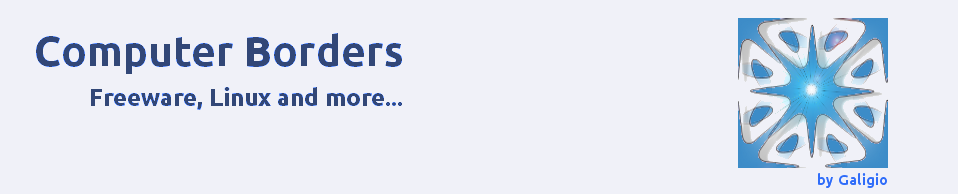


 TrueCrypt is safer than we thought! A
TrueCrypt is safer than we thought! A  French state of emergency allows website blocking, device search powers
French state of emergency allows website blocking, device search powers Sometimes it is really easy, other times you waste your time. A good synchronization between files or folders is something you need everyday but it could become a nightmare if you miss something.
Sometimes it is really easy, other times you waste your time. A good synchronization between files or folders is something you need everyday but it could become a nightmare if you miss something.